Windows 10 update 2004 has been release with new features an teaks for the overall OS but the most important features for me and for most developers is the WSL2 and the integration of Linux Kernel which have solved allot of issue that WSL1 have.
In this post i will go through how to could get up and running with wsl in almost 5 minutes.
Table of content
- Check that you OS meet the requirements.
- Enabling WSL2 and Installing Linux Kernel. *Downloading and installing a Linux Distro.
Check that you OS meet the requirements
first make sure you have installed Windows 10 v2004 and the build you have is (OS Build 19041) to check it press (win-key + r) in keyboard the type winver.
then check your OS Build.
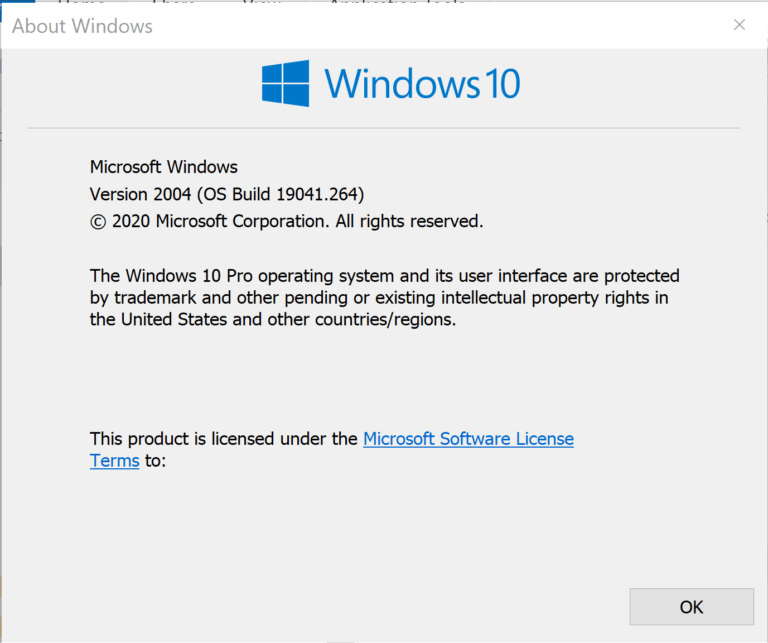
if your OS is not updated then you have to go settings and update it to the latest version.
Enabling WSL2 and Installing Linux Kernel
in this part we will enable WSL 2 and the virtualization platform and install the Linux Kernel in very easy steps.
- Go to start and search for PowerShell and open it as admin.
- Copy and paste this command in PowerShell to enable WSL
Enable-WindowsOptionalFeature -Online -FeatureName Microsoft-Windows-Subsystem-Linux. - Restart you PC for the command to take Effect.
- Open again PowerShell as admin and copy and paste those two commands to enable Virtaulization platform
dism.exe /online /enable-feature /featurename:VirtualMachinePlatform /all /norestartanddism.exe /online /enable-feature /featurename:Microsoft-Windows-Subsystem-Linux /all /norestart. - Download the Linux Kernel from this URL and install it that simple !.
- The last step is the set WSL 2 as the default by pasting this command
wsl --set-default-version 2into PowerShell PS (you should open Powershell as admin).
Downloading and installing a Linux Distro.
Know comes the fun part, Microsoft has make it very easy to install any Linux Distro easily from the Windows Store its even possile to install and run multiple Distros at the same time just go to Windows Store and type in search field Linux All the available Linux Distro will show, there are free and payed linux distros for you to choose from.

I will choose and install Ubuntu.
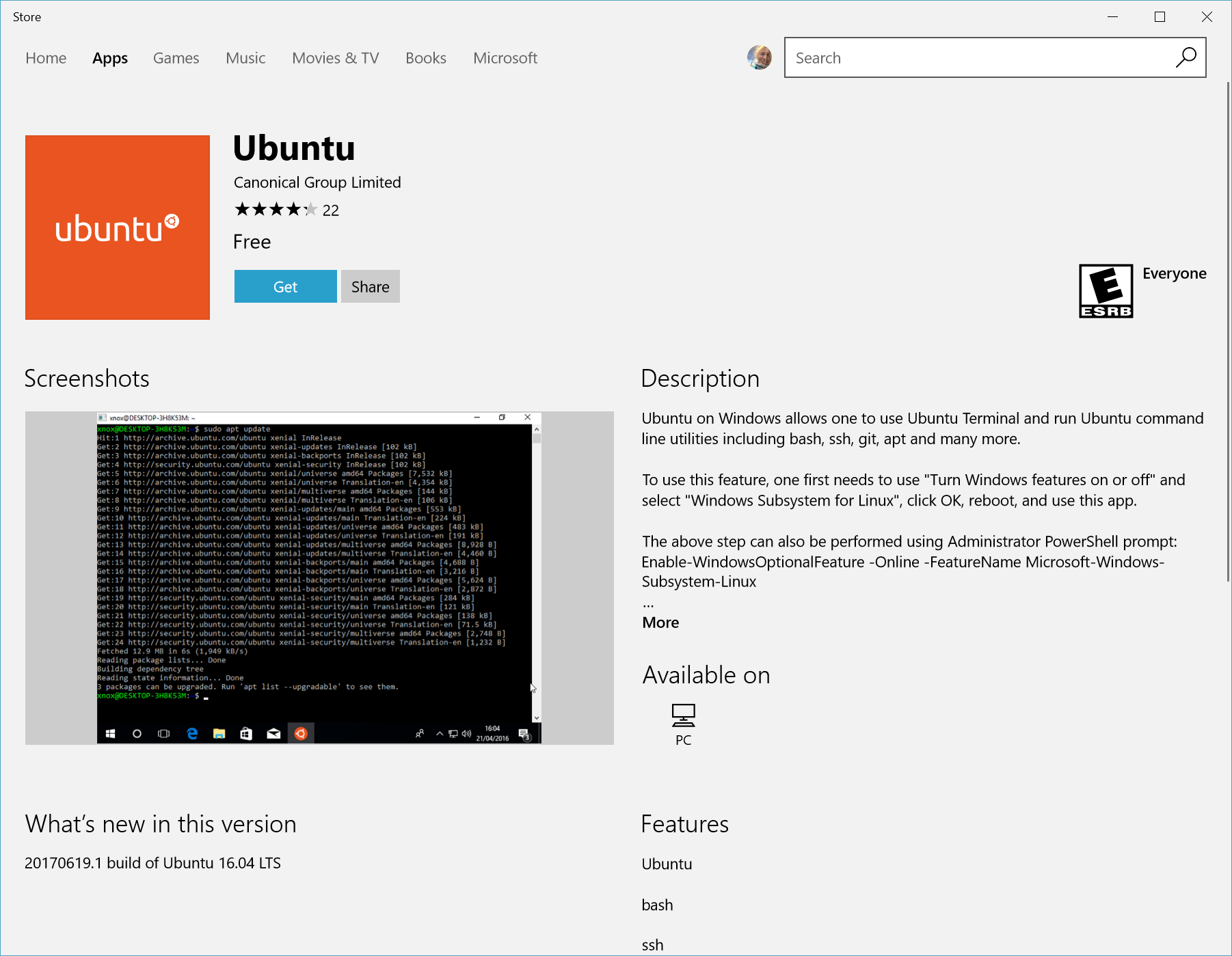
after it done installing open it and new window will appear it will prompt with installing message let it finish, after that another prompt message appear asking you this time to provide a username and password fill the information

and there you have it you have successfully installed Ubuntu that runs on Real Linux Kernel.
If you have made it this far i’m glad that i have helped you to start learning or using Linux.
Conclusion
WSL 2 really leaves you with an amazing experience it is lighten fast compare to WSL 1 and run just like a real Linux OS but that comes with a hook and that is the high RAM consumption, I will create another post discussing this issue and how to solve it for low-end machines with gift on how to solve another issue again for low-end machines.
Please support me by liking this post and leaving a comment stay tuned for more posts about WSL2 cause i’m Loving it so far.
